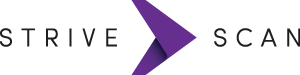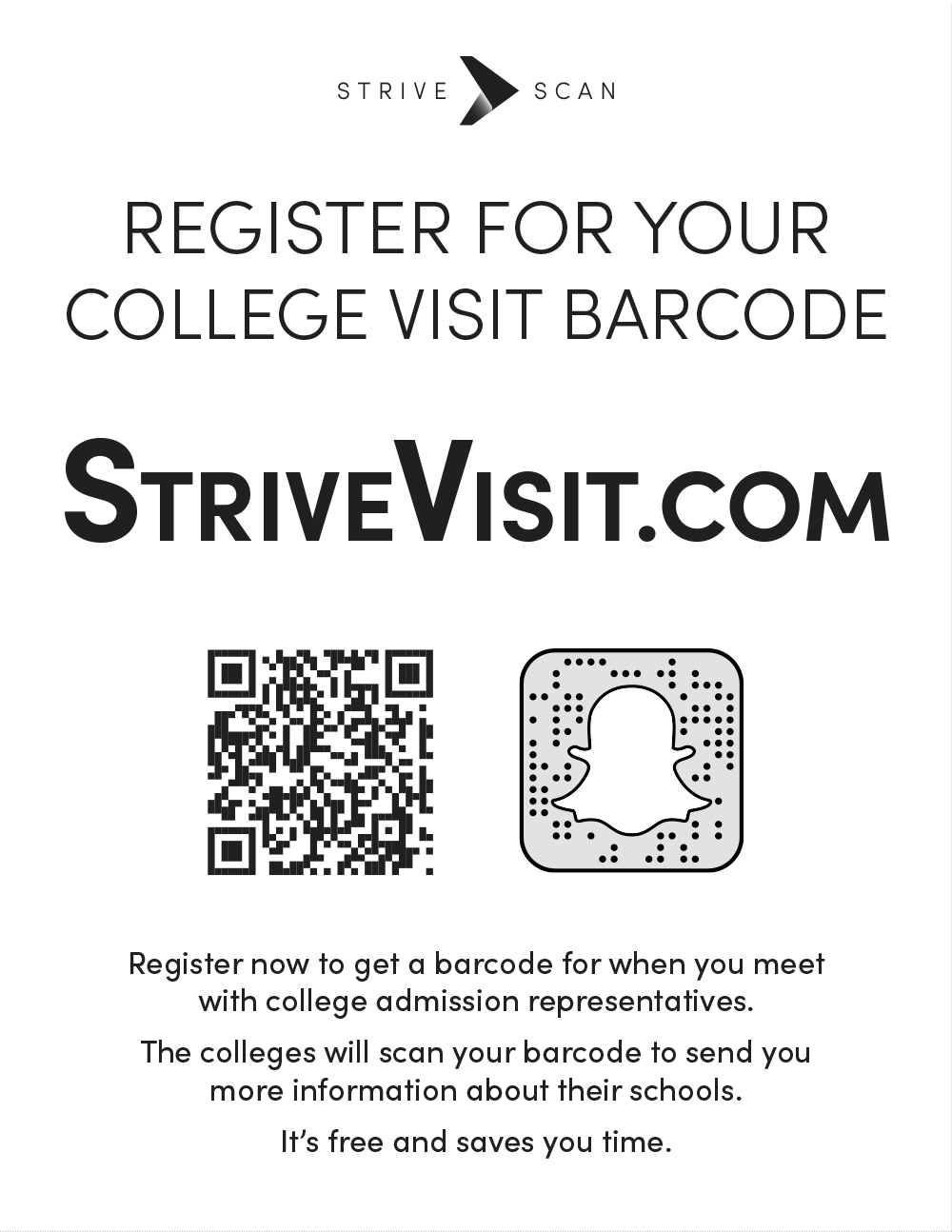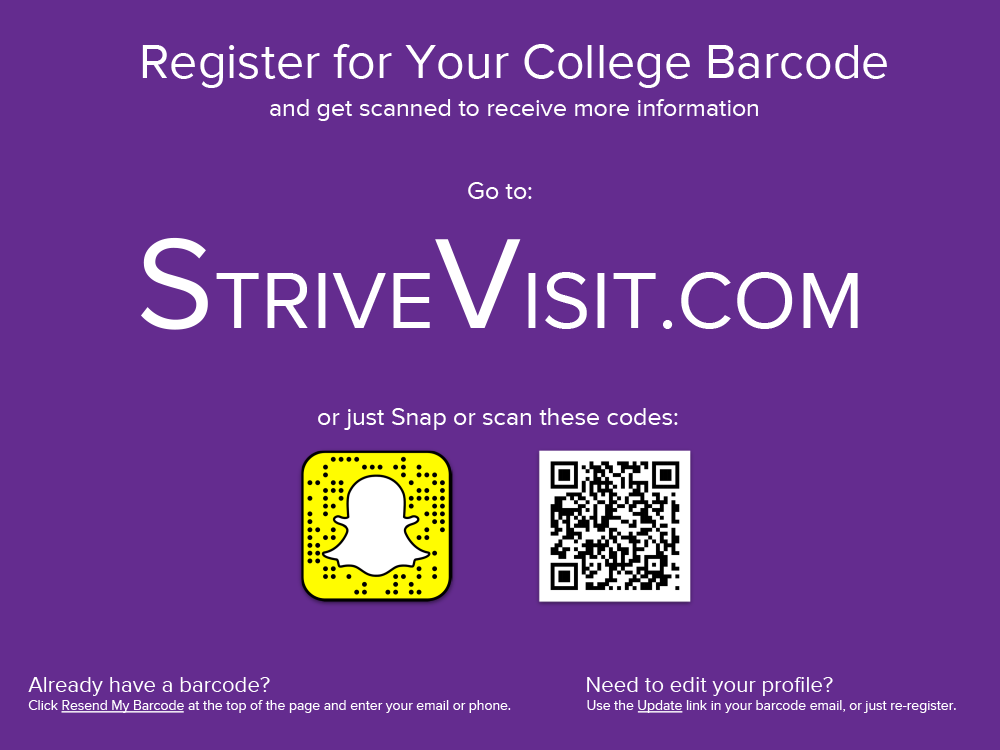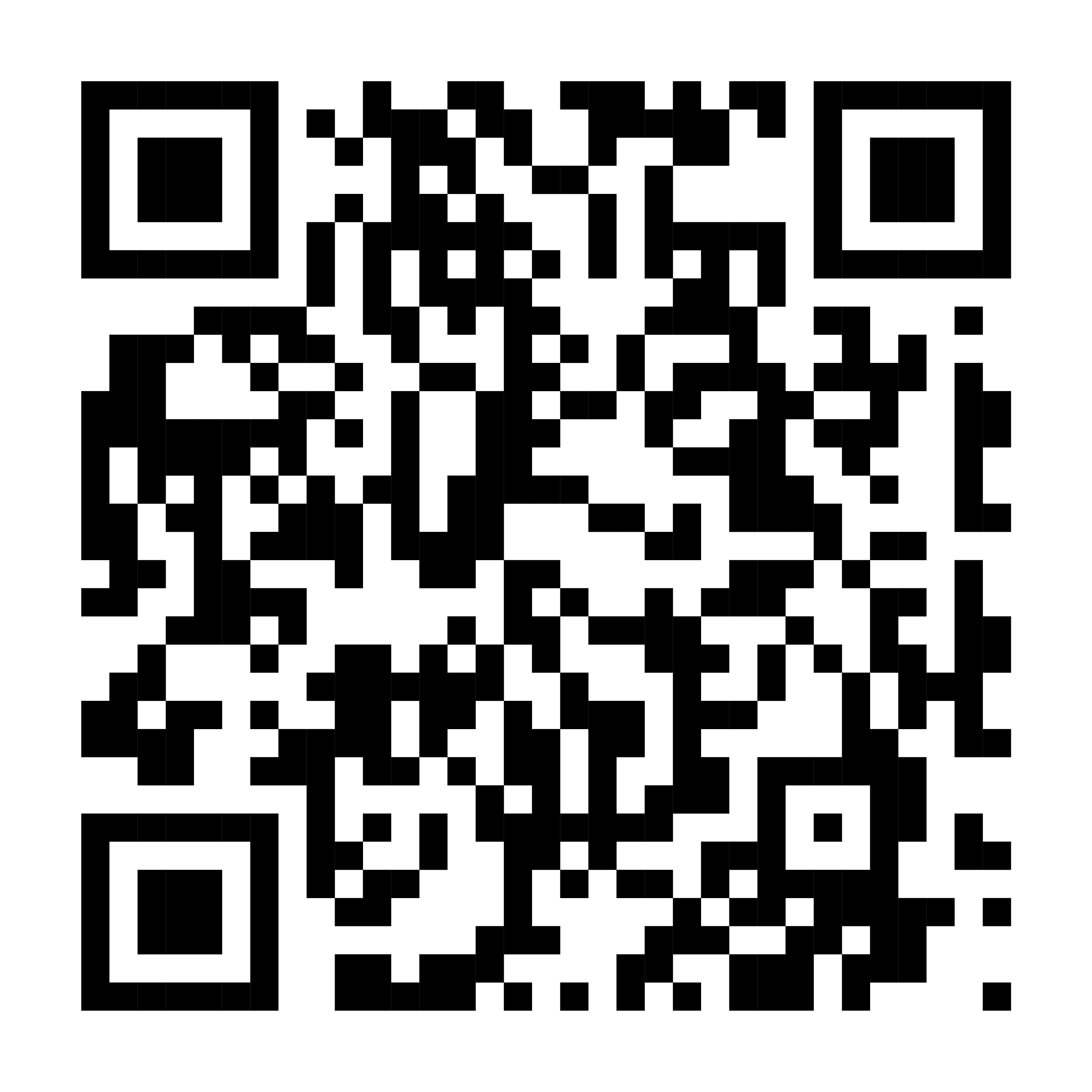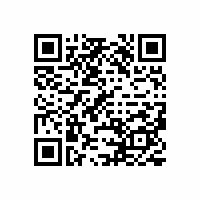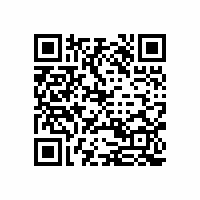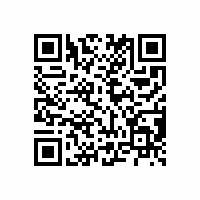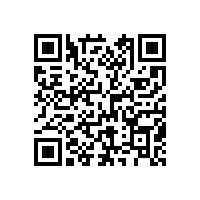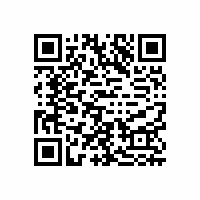Visit Resources
Materials to best use StriveScan for Visits
Student Registration for Visits
Domestic
Student Handouts
We recommend you print copies of this PDF and carry these quarter-sheet student handouts. Pass them out at the start of your visit to direct students to StriveVisit.com in order to register and get their barcodes.
Student Registration Slide
If you have access to a projector during your visit, you may wish to display the student registration information to everyone on the screen instead of using handouts. We have provided the slide in several formats:
Google Slide
You can use any computer connected to the projector and go to www.StriveVisit.com/slide to access this slide.
Download PDF Slide
Download PowerPoint Slide
You can save these files to your computer.
StriveVisit.com Registration QR Code
If you want to incorporate the StriveVisit.com QR code into your own designs, you can download the code. We strongly recommend you also include the text “StriveVisit.com” in addition to the QR code for the greatest accessibility.
Pre-Registration
Pre-Registration Advisory
The most efficient and effective method of having students register is to direct students to StriveVisit.com when they arrive at the start of your visit. We do not expect many students will pre-register.
Additionally, students who pre-register may need to spend time searching for their barcode in their old emails or text messages, or have their barcode resent to them. As a result, we suggest having student register at the start of the Visit as a best practice.
However, if you would like to include pre-registration instructions with your pre-visit communications to students, here is our suggested language:
Pre-Visit Communication Text
Sample Student Barcodes
Test it out by scanning these practice barcodes
FAQs
How do I get students registered?
At the start of your Visit, direct students to www.StriveVisit.com to register. The registration form is fast and takes students only about two minutes to complete and get their barcode.
Helpful materials:
- Print and distribute: quarter-sheet handouts
- Project this Google Slide: www.StriveVisit.com/slide
- Project this PowerPoint: download
Are student barcodes reusable?
Yes. StriveScan barcodes are universal.
If a student registers for a StriveScan College Fair, they can use that same barcode at any Visit. Students can also use their Visit barcode at College Fairs.
If a student registers for a Visit with one college, the student can reuse the same barcode at a Visit with any other college as well.
If a student has previously registered but can’t find their barcode, they can use the Resend My Barcode link at the top of www.StriveVisit.com and enter their email or phone number and be re-sent their barcode. They may also simply re-register to obtain a new barcode.
Can students update their information?
Yes. After students register, they receive an email with their barcode. The email contains a link for the student to update their profile.
Do you charge per rep or per user?
No. StriveScan believes in straightforward, accessible pricing. Visits subscriptions include all of the representatives in your office. Any team member may create a Visit and any team member may scan at a Visit. (Ensure all of your StriveScan accounts are linked under the same institution.)
Is Wi-Fi or internet required for reps to scan?
No, you can scan entirely offline, without an internet connection. So if you are at a school that does not have Wi-Fi or the room is a dead zone with no cell service, you can still scan.
Just ensure that you have logged into the StriveScan app and created your Visit before you lose your connection. These steps do require an internet connection. You will also need to reconnect before exporting your scans.
Do students need cell phones?
No. Students may register and obtain their barcode on a smartphone, Chromebook, iPad, laptop, or any computer. Students may either display their barcode on their device or print their barcode on paper. Scanning is the same.
Students may even write down their 10 digit StriveScan ID number and provide that to the representative to enter into the app.
Are there any limitations?
If students are not permitted to have use their cell phones during a Visit, and they do not have another device available like a Chromebook or iPad, they may have challenges registering during the Visit.
Many schools that do not normally permit cell phones to be used during the school day often allow students to still carry them and may make exceptions for this one specific purpose for just a few minutes to register. Alternatively, these schools may provide students with another device that can be used for registration like a Chromebook or iPad.
If a student does not have either cell service or Wi-Fi, and as a result has no way to access the internet, they may also have challenges registering during the Visit.
Where can I use Visits?
You can use StriveScan Visits at any high school visit, group presentation, info session, or other settings where you collect student information.
How does Visits work with College Fairs and Fair Credits?
Visits is separate from College Fairs. Your Visit scans may not be used at College Fairs and your team may not create Visits to substitute for unlocking Fairs.
College Fairs
Reminder: StriveScan for Visits may not be used at StriveScan College Fairs
Pricing for College Fairs is separate from Visits. At a College Fair, switch to the Fairs tab in the app and unlock the Fair with the code or a credit to scan. Additional charges will apply if Visit scans are used at a StriveScan college fair.